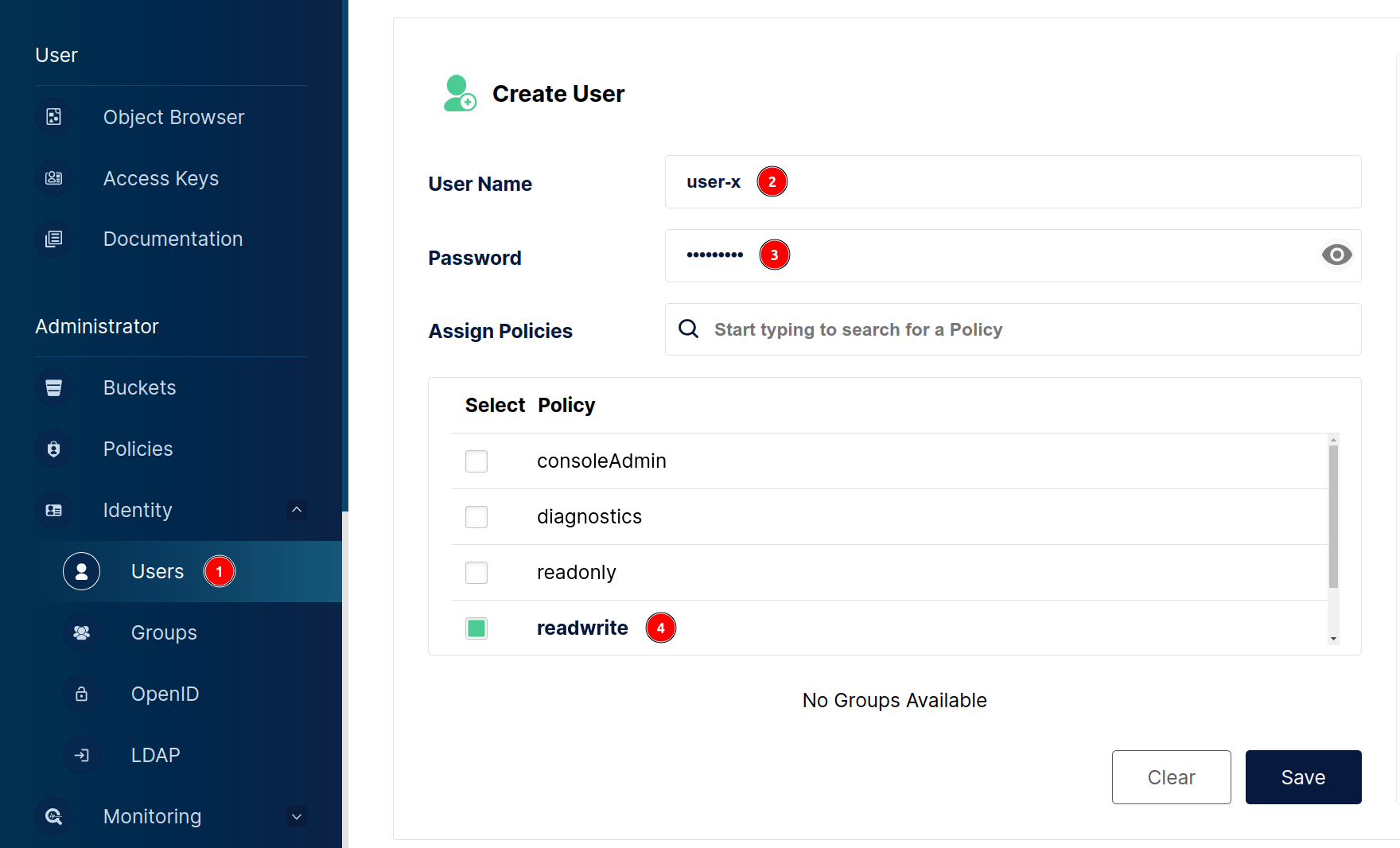MinIO Service
enInstallation Guide
This documentation assumes:
- MinIO service is going to be run in Docker container
- NGINX reverse proxy is installed on the same machine as MinIO’s Docker container
The MinIO console will be run on the domain subpath /minio-console. To configure MinIO on dedicated DNS refer to MinIO’s documentation.
Docker
Create the docker-compose.yml file with the following content:
version: '3.9'
services:
termx-minio:
restart: unless-stopped
image: quay.io/minio/minio
container_name: termx-minio
command: server /data --console-address ":9001"
volumes:
- ./minio-data:/data
environment:
- MINIO_ROOT_USER=$minio-username
- MINIO_ROOT_PASSWORD=$minio-password
- MINIO_CONSOLE_SUBPATH=/minio-console/
- MINIO_BROWSER_REDIRECT_URL=http://localhost/minio-console
ports:
- 9100:9000
- 9101:9001
Configure MINIO_ROOT_USER and MINIO_ROOT_PASSWORD environment variables or link environment file from the file system.
Uploaded files will be save in minio-data folder on the host machine
NGINX
server {
... your usual stuff here
location /minio-console/ {
rewrite ^/minio-console/(.*) /$1 break;
proxy_pass http://localhost:9101;
proxy_set_header Host $http_host;
proxy_set_header X-Real-IP $remote_addr;
proxy_set_header X-Forwarded-For $proxy_add_x_forwarded_for;
proxy_set_header X-Forwarded-Proto $scheme;
proxy_set_header X-NginX-Proxy true;
# This is necessary to pass the correct IP to be hashed
real_ip_header X-Real-IP;
proxy_connect_timeout 300;
# To support websockets in MinIO versions released after January 2023
proxy_http_version 1.1;
proxy_set_header Upgrade $http_upgrade;
proxy_set_header Connection "upgrade";
chunked_transfer_encoding off;
}
}
Refer to MinIO’s documentation for details regaring NGINX configuration.
Users
In order to start uploading files you have to add a new user. Navigate to the MinIO’s console and create a new user with readwrite policy.
The newly created user’s username and password is going to be used in termx-server configuration.