Github
enTermX GitHub
TermX provides the ability to synchronise data with GitHub.
Setup GitHub App
Initially, you should create and configure the GitHub App for TermX installation.
Configure repository
Select space and then the “GitHub integration” checkbox.
Set up the address of your repository.
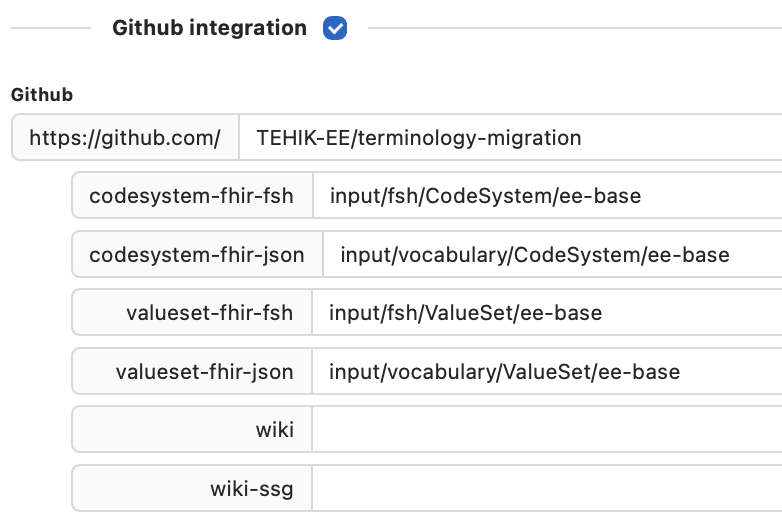
You can select which resources you wish to synchronize with GitHub:
- codesystem-fhir-fsh - the code systems in FSH format
- codesystem-fhir-json - the code systems in FHIR JSON format
- valueset-fhir-fsh - the value sets in FSH format
- valueset-fhir-json - the value sets in FHIR JSON format
- wiki - the Wiki pages in the markdown (.md) format
- wiki-ssg - the Wiki pages and all related objects (pictures, definitions) for static site generation. Read more here.
If you specify a directory, then synchronization will be performed. If you are not interested in the synchronization, leave the input blank.
Select TermX objects
TermX provides the ability to select objects for synchronization. Read a Space page for details.
Start synchronization
You can synchronize Wiki pages and TermX objects with GitHub.
Select Space -> “…” -> “Sync with Github”
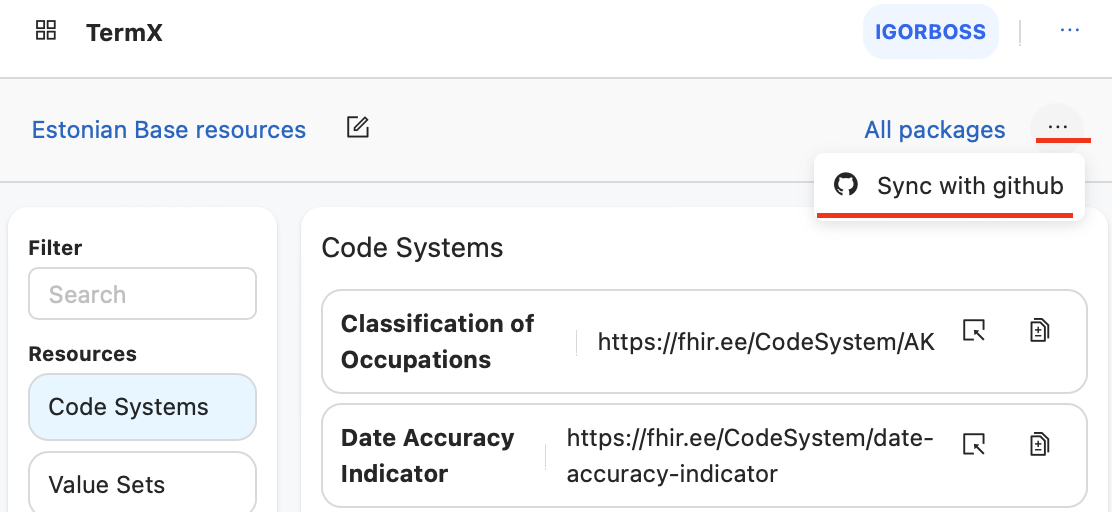
Synchronization
If the GitHub App is installed and the repository configured properly, TermX starts calculating hashes for objects in TermX and compares them with hashes from GitHub repositories.
If hashes match, the object will be shown with grey; if hashes differ with red.
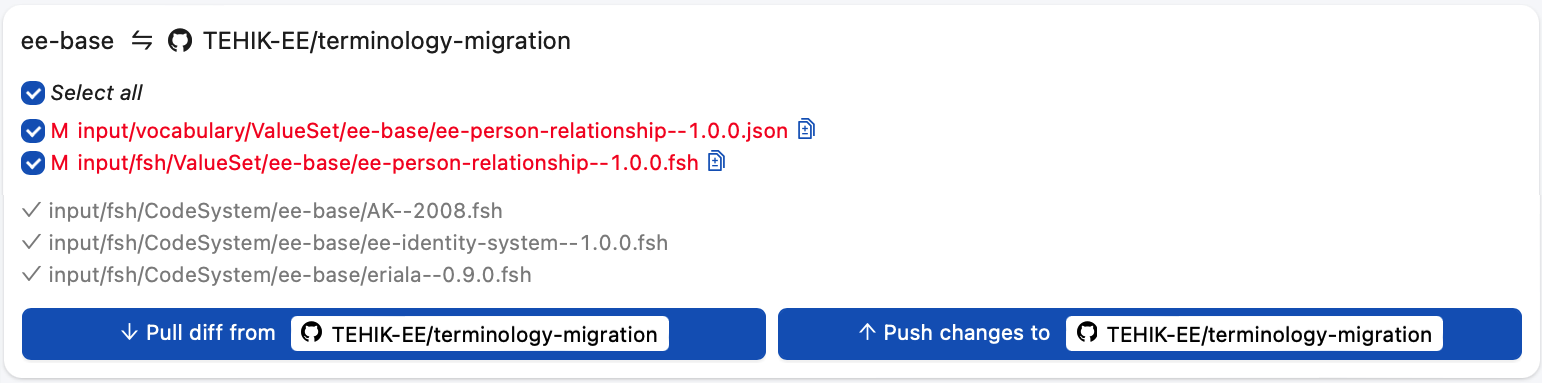
Select “Push” to save data into Github. Or select “Pull” to update local objects with data from GitHub.
Be careful with Pull action. It will replace local content with data from GitHub. You may lose all changes in TermX.
Installation of application
If the GitHub App wasn’t configured before, you may be prompted
-
to install the GitHub App
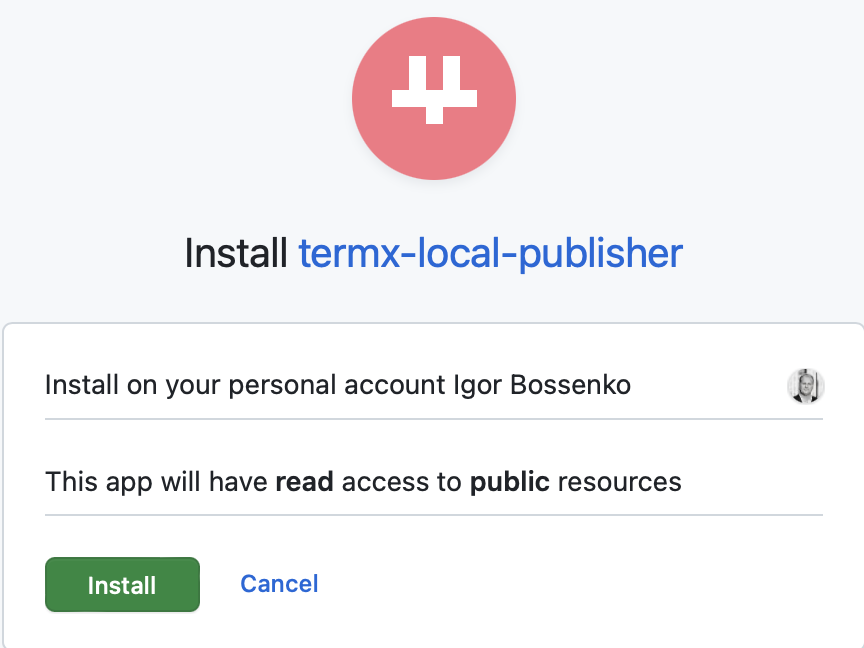
-
to authorize GitHub App
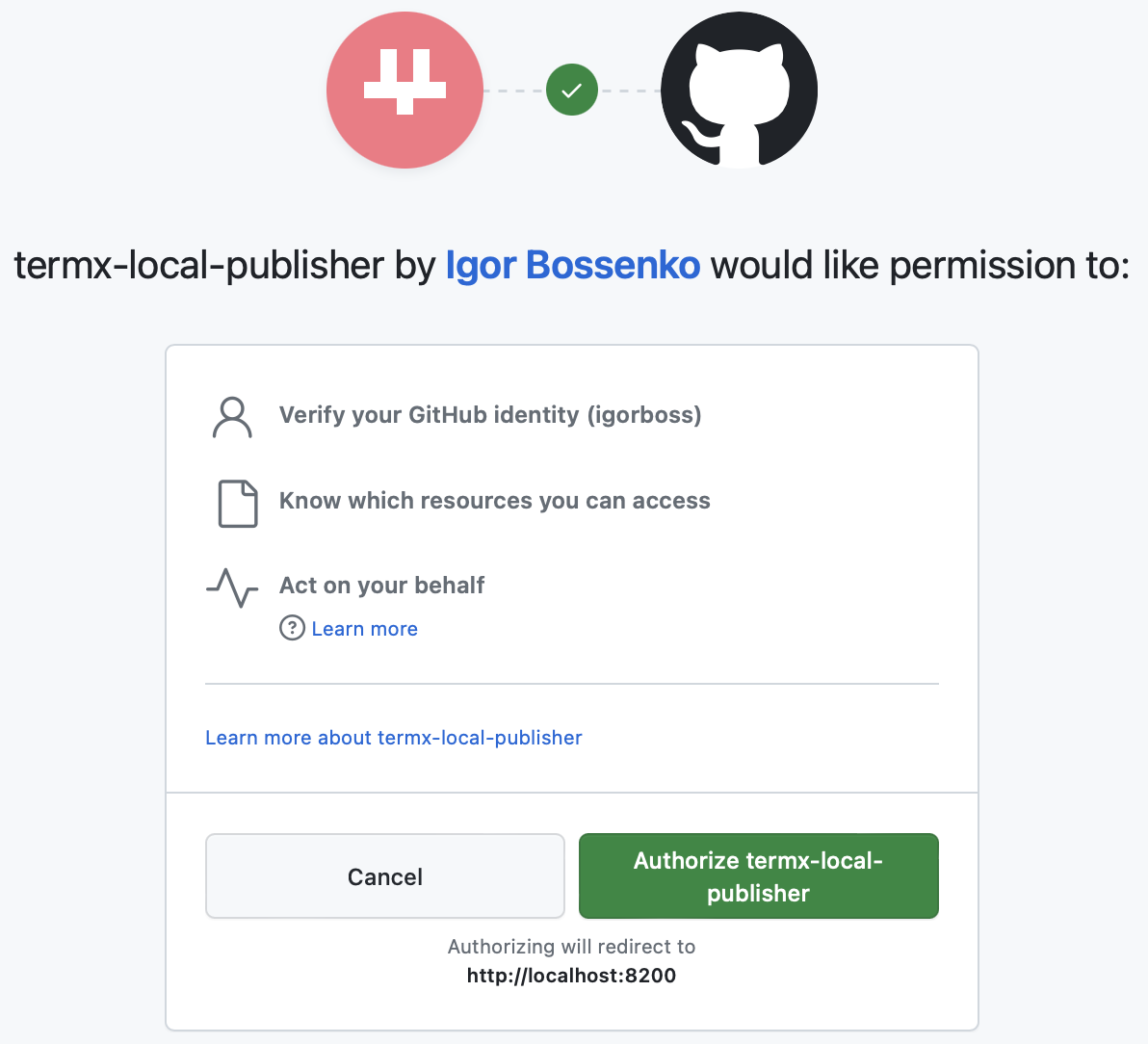
-
to select repositories accessed by the App
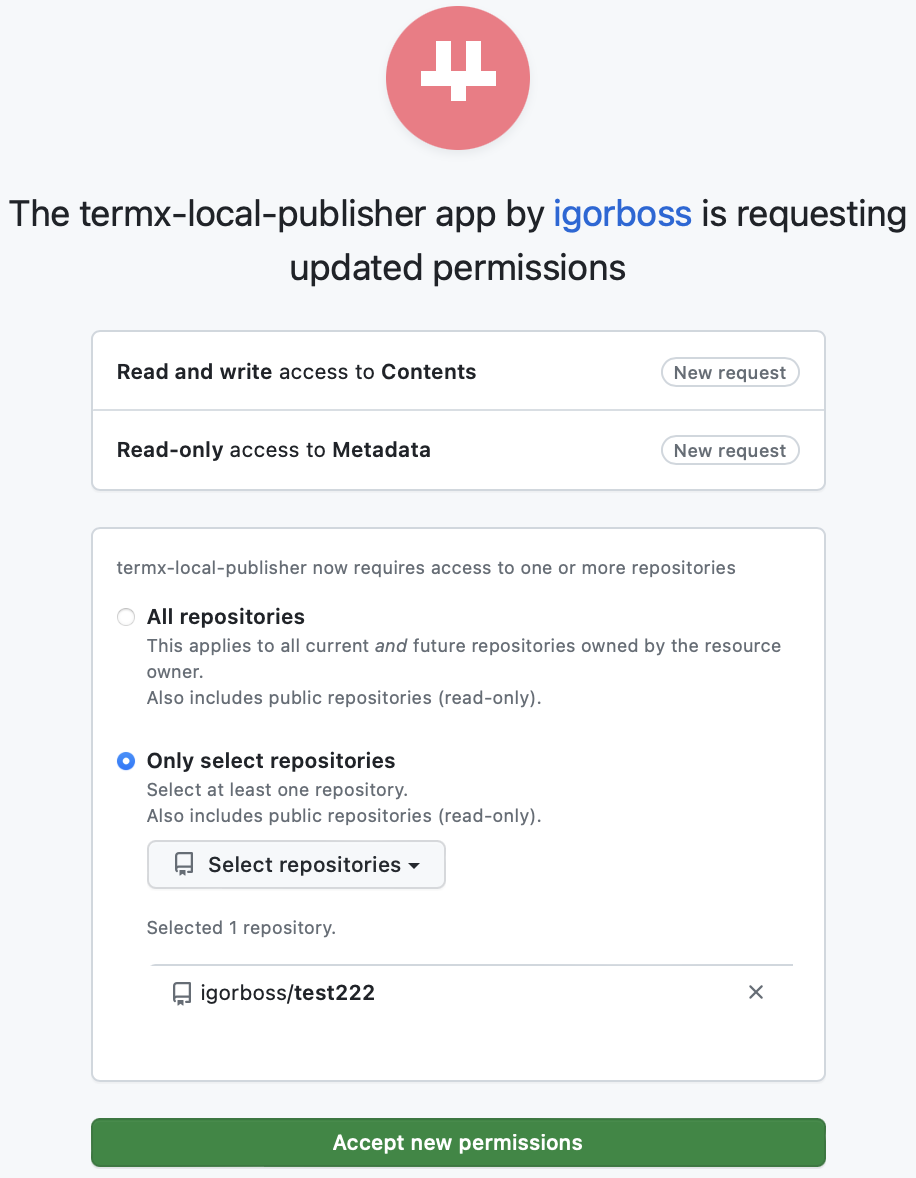
NB! Sometimes, Github doesn’t redirect back to the TermX screen. In this case, press the browser “<- Back” button until the TermX screen appears.
Troubleshooting
If you configured a new space and/or repository and synchronization does not start, you should link the GitHub App with your GitHub repository.
- Open Gihub repository
- Select Settings
- Select “GitHub Apps” on the left panel
- Press “Configure” for your app
- Update the access and allow access to your repository for the given GitHub App.